In order to connect to a wireless network, you will first need a white cloud LED. This is true if you have a new device, or wish to connect an existing device to a new network.
If you do not have a white cloud LED, then proceed to the password reset blog post, and return to this post once you have completed the password reset process.
1. On a smart phone, tablet, or laptop, head to the wireless settings, look for the wireless network named LEVEL SENSE, and CONNECT to the level sense network.
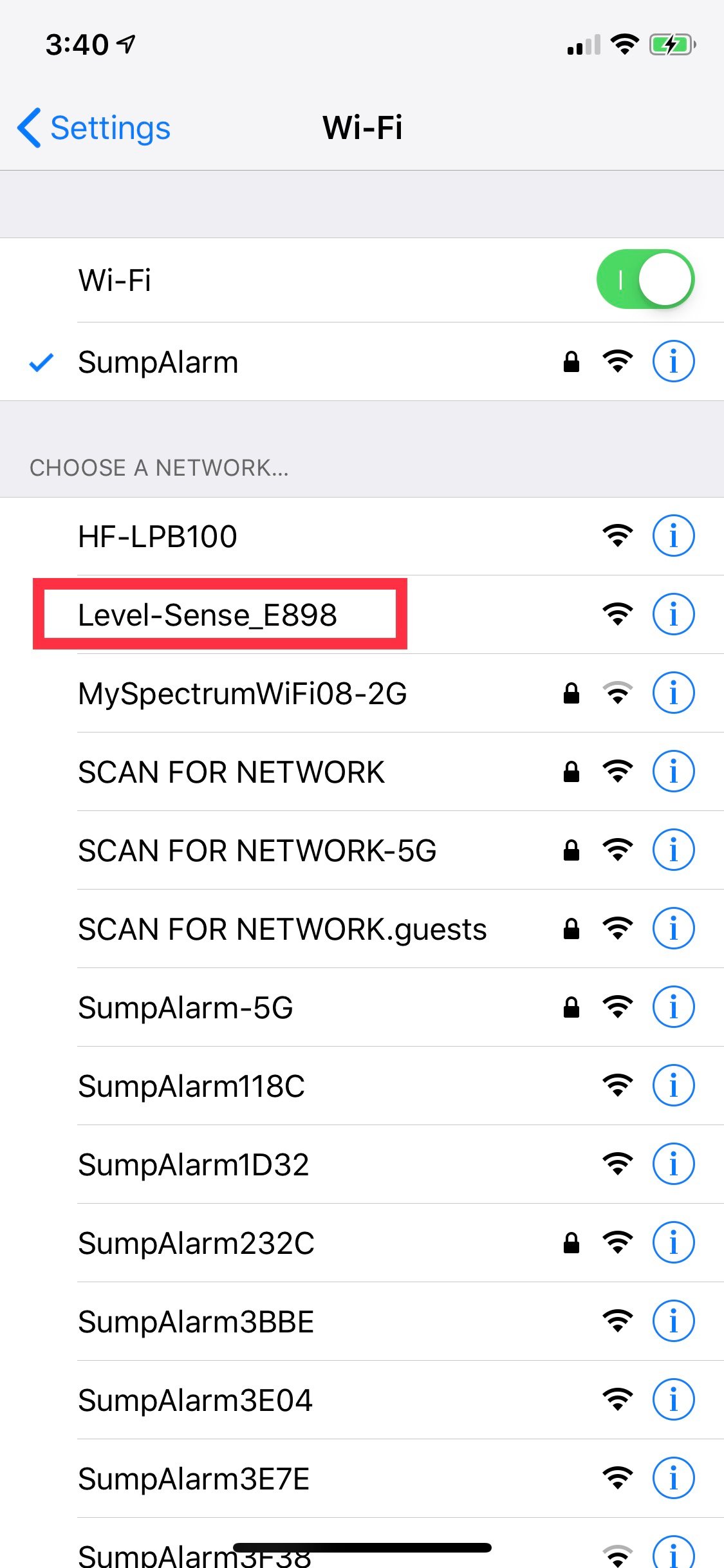
2. On smart phones, once you select the LEVEL-SENSE_XXXX network, a captive page should appear or pop up, if you are on a computer, open a browser, and type in 192.168.4.1
You should see the CONFIGURATION page.
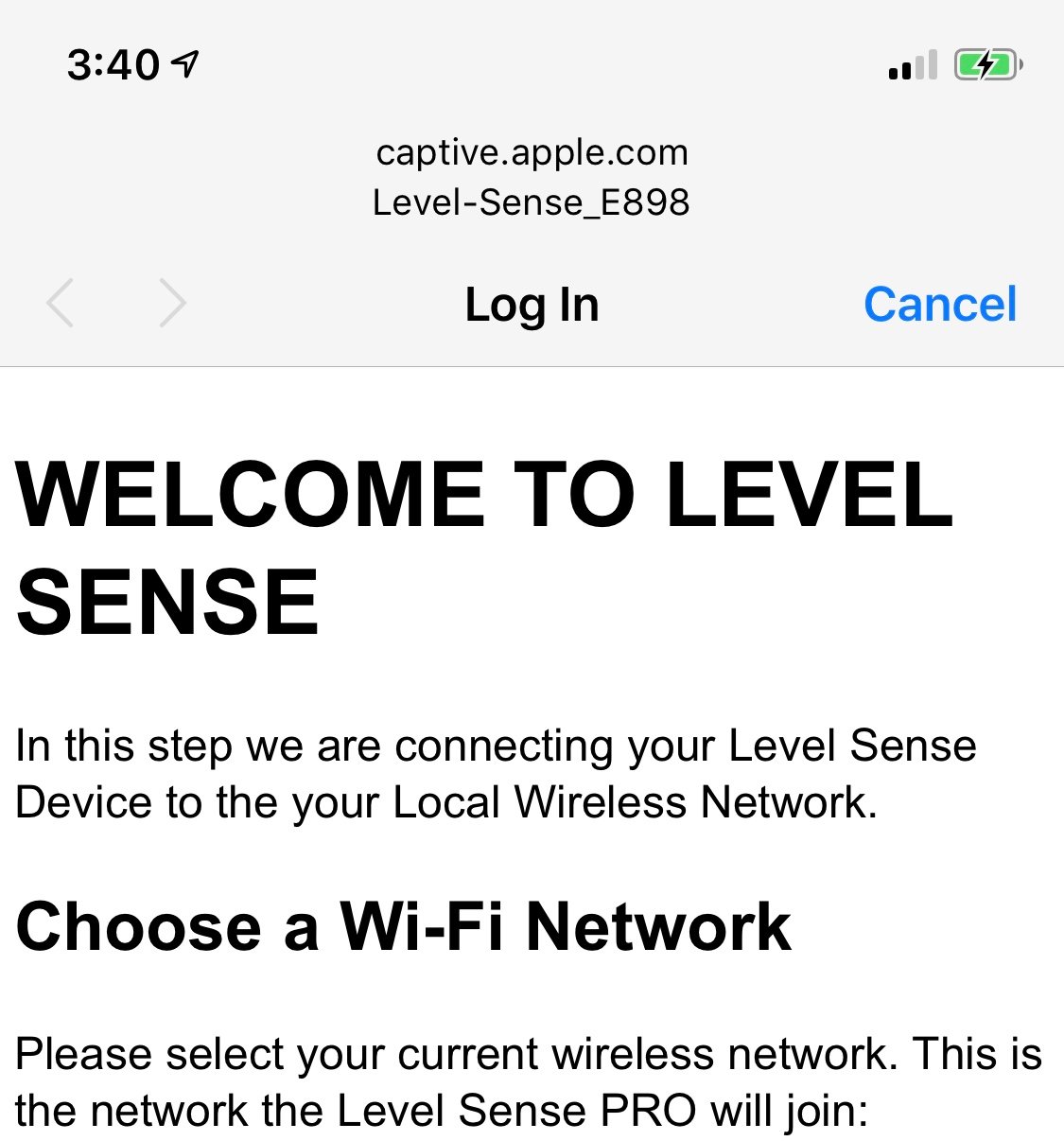
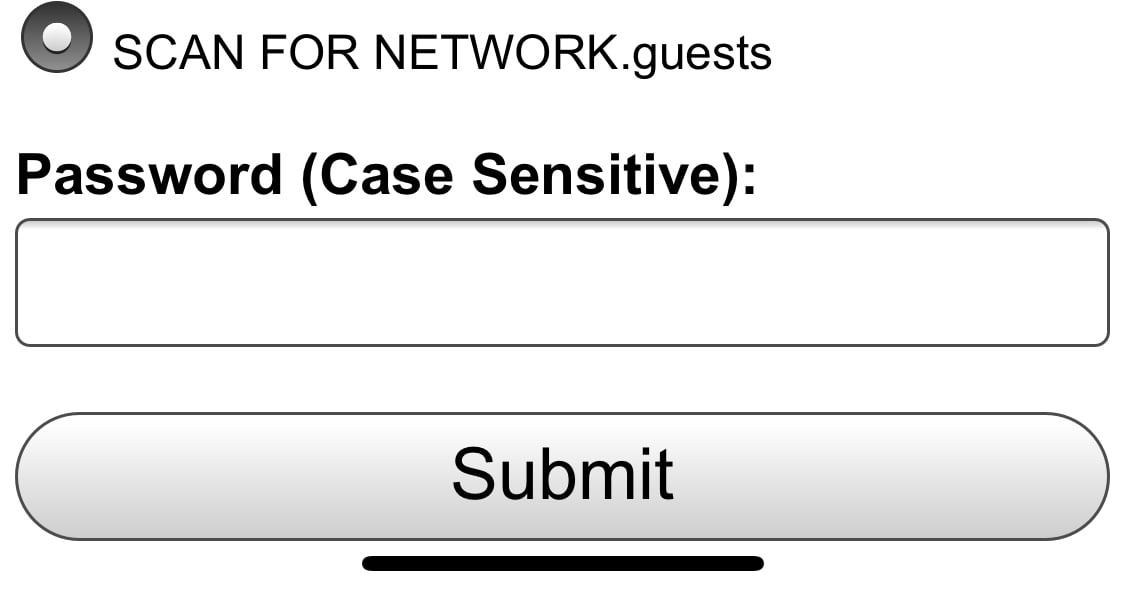
(*Mobile view, In this example our network is called "SCAN FOR NETWORK.guests")
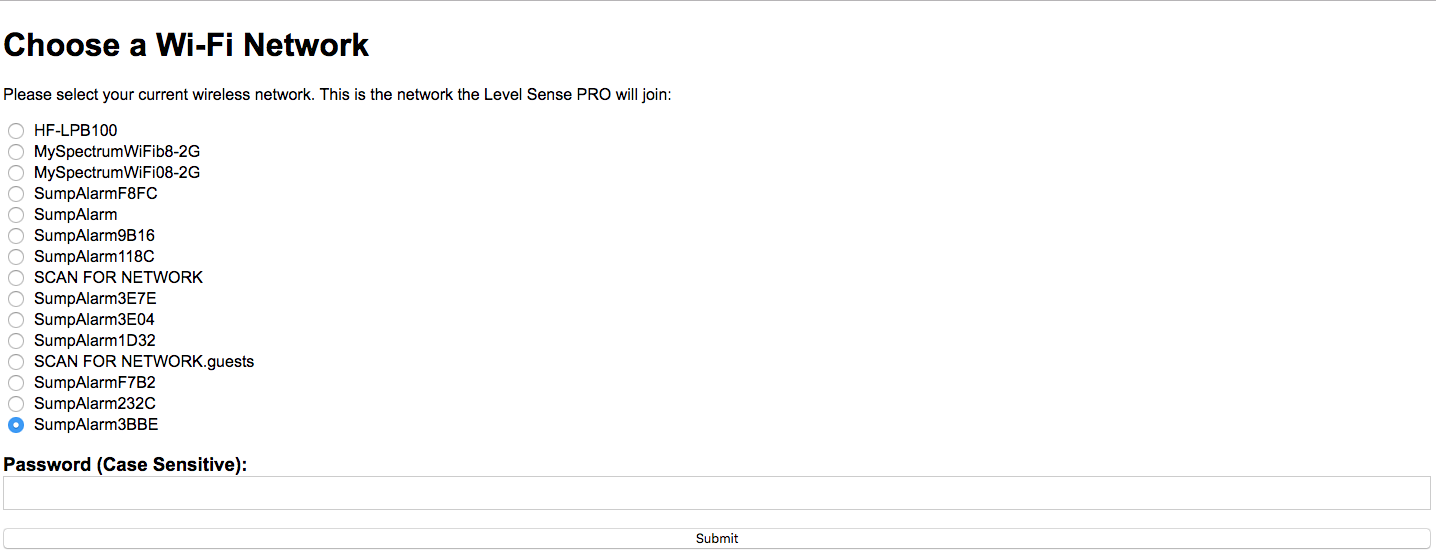
(Desktop view)
3. Select the 2.4 GHz SSID (or network name for the local 2.4 GHz network).
4. Type in the Password (Case, space & character sensitive - and does not take some special characters).
5. Beneath the password field there is another text box. If you have already created an account on the Level-Sense website, enter that email into this textbox.
6. Press Submit, It will tell you to press the reset button on the Level Sense device.
6. Press Submit, It will tell you to press the reset button on the Level Sense device.
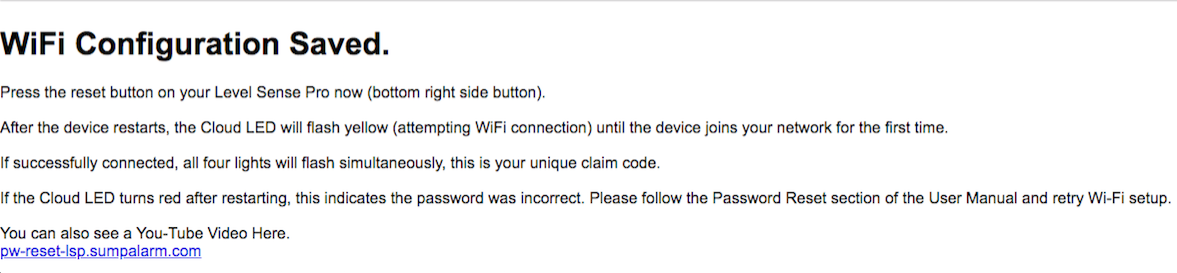
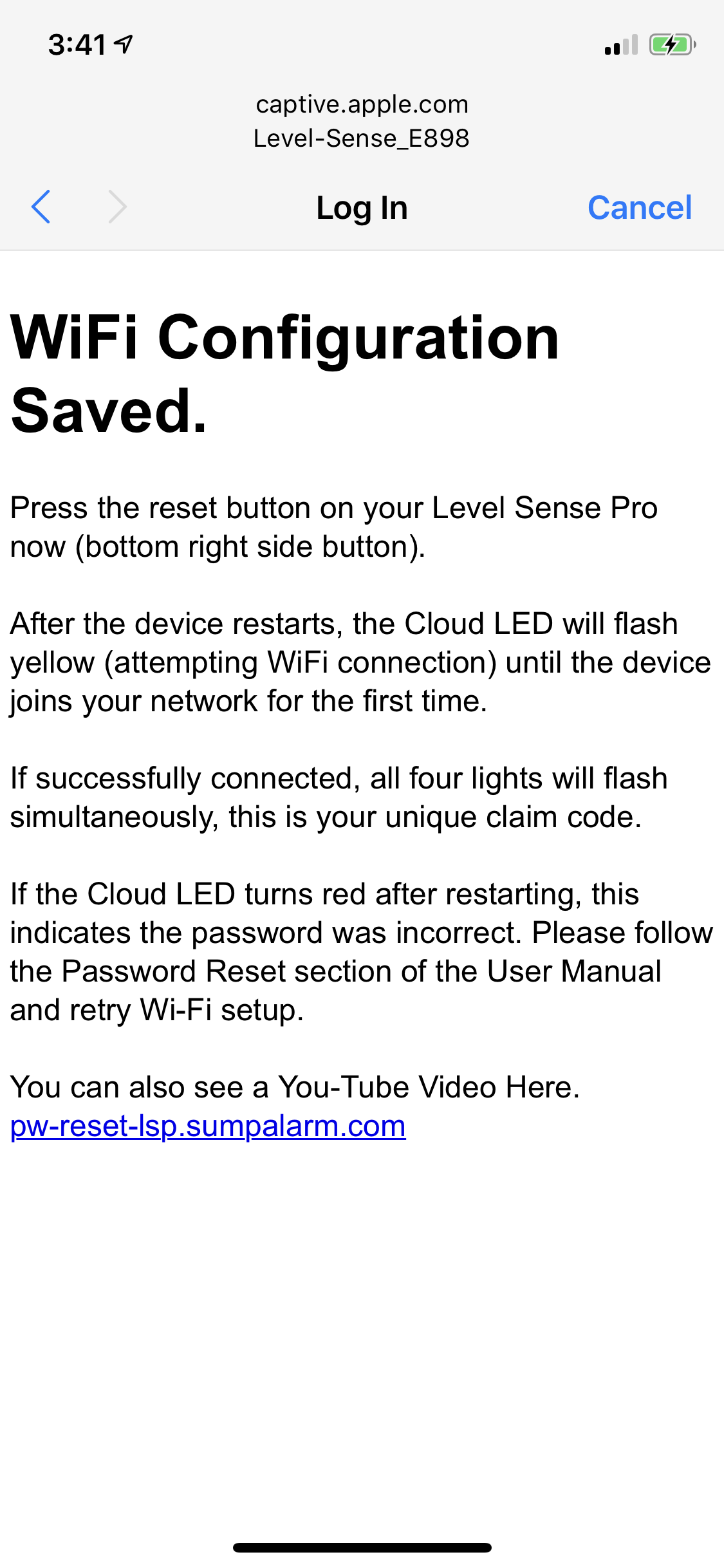
*On mobile, the captive page will close automatically once reset is pressed, on desktop you may close the confirmation page at any time once the reset button is pressed.
After restarting, the Cloud LED will pulse yellow until it connects to your Wi-Fi. Upon successful connection, the device will either:
1. Blink with random colors on all four positions (present a claim code) OR
2. Change the color of the cloud LED to blue (the device has been automatically claimed via email) OR
3. Change the cloud LED to RED (no local internet connection). This can be caused by incorrect password or the network is out of range. If this happens, press the RESET to try again. If it does not connect on subsequent attempts, please reference the password reset section of the user manual (Section 10.0). You can also follow the directions found in this video:
pw-reset-lsp.sumpalarm.com
pw-reset-lsp.sumpalarm.com
Once you've successfully connected to your home Wi-Fi network, please move onto product registration of the manual.
Please follow the user manual for installation of the sensors & let us know if you have any further questions.

10 comments
Ryan
Successfully connected to wifi. No option to enter email during wifi setup. Lights all blue, no “claim code” ever displayed. Device not appearing in app.
jayraldortiz@gmail.com
Jshsksbwkbdnoeh
Rick Boak
I have the level sense connected to my wifi but it won’t do a claim code
Bruce Young
Cannot get connected to WiFi …
Mike Dickey
Hello,
This is Mike from HeadshotPro, the premier AI Headshot Generator in the industry. We’ve successfully created over 7 million headshots for 44,000 satisfied customers, and we’d be honored to have you and your team join us.
Our platform offers the quickest and most straightforward method to acquire professional corporate headshots for you or your team. Simply upload your images, and we’ll handle the rest.
Explore our services here:
https://cutt.ly/HeadshotPro
Best regards,
Mike
albert still
Great article with an excellent idea!Thank you for such a valuable article. I really appreciate this great information. please use this site for information and update on social media platforms, scholarship, etc.So enjoy and don't forget to share to friends and family
Joseph Ficalora
I could not get this to connect no matter how I tried. I’ve got other items connected to my Wi-Fi network without difficulty. I’ve tried several times but no success
Al Watkins
I have Level Sense PVC Alarm
Item #2737005
Model #LS-SENTRY-120V-FLOA
How do I reset this one back to a white cloud for new Wi-Fi?
Samir
Samir ansari
ggsbcpkxpy
Muchas gracias. ?Como puedo iniciar sesion?